Copy a share link of the original Google Docs document, and modify its url address to create a downloadable file in a pdf or epub format.
The Google Workspace team shared recently a tip on how to create a downloadable pdf of a Google Docs file (video).
At first, I thought it was just a nice gimmick. You can always create a downloadable file the classic way, by using the “File” menu command, right?
A few moments later, I realized that this trick can save a lot of time and keep your Google work space free from the mess caused by document versions.
Exporting Google Docs files – the problem
▸ Sometimes, you want to share the Google Docs document in a specific file format, such as pdf or epub. It could happen if you share your CV, a final report, or a draft version of your newest novel the publisher would like to read on her e-reader.
▸ The traditional way is to go to the “File” in the top bar, select “Download” from the menu, and select the preferred file format.
▸ The file is being downloaded to your computer’s disc, and you have to do one of the following:
– Attach the file to an email and send it, or…
– Upload the file back to Google Drive, enable sharing, and share the link.
▸ Now, imagine you have to edit your file several times and send it to the recipient in pdf format afterwards – every single time. Create a file, download it, upload it, enable sharing, share the link. Oh, and you have to collect and organize all the versions in your Google Drive. Quite a lot of work, plus an overwhelming “variant mess,” as I call it.
Exporting Google Docs files – the solution
Here comes this little and easy trick I’ll describe below. In short: when you create a share link to your original Google Docs file, you can modify a part of its url address to turn it into a downloadable pdf, html, or epub file.
The biggest benefit of such a solution is that this single url contains the latest version of your document. When someone clicks on now, the downloadable file will be created “on demand,” and it will include the current content, and not the content at the time of creating the downloadable file link.
In other words, you can just ask the recipients to download the file from the same link any time you have the new version ready. There is no need to go through the download-upload-share process every single time.
What happens with the versions, then? You may need to come back to the version from last week, and you don’t have the pdf of it. Yes, but your Google Docs document has the version history already (“File” in the top menu, then “Version history” ⇢ “See version history”).
How to create a downloadable Google Docs file
1. When your document is ready, click on the blue “Share” button in the top right corner.

2. Change the share setting to “Get link.” Make sure to choose the relevant option (either “Restricted” or “Anyone with the link”).

3. Copy the link and open it in a new browser tab. At the end of the url address you will see edit?usp=sharing. It means that the file is ready to share.
4. To create a downloadable file in a specific format, just do the following.
To create a downloadable pdf file:
▸ Replace edit?usp=sharing with export?format=pdf
To create a downloadable epub file:
▸ Replace edit?usp=sharing with export?format=epub
To create a downloadable html file:
▸ Replace edit?usp=sharing with export?format=html
The list of supported Google Docs files includes also docx, odt, rtf, and txt. You can use the file extensions respectively. They all work.
Note: If you have pasted the share link in a new tab and hit Enter, you loaded the document, and ?usp=sharing is gone from the url address. In this case, the text to replace is edit.
Keep exploring. Here are other tips and how-to guides for Google users:
- Take a look at tech quotes by Pablo Picasso, Douglas Adams, Stewart Brand, and Northrop Frye that are visualized on […]
- Are you looking for an iPhone case that you could personalize? Most items on the list are compatible with the […]
- These powerful, versatile accessories will help you recharge most of your devices during long stays on your favorite campsites.
- Which power bank is the best for you? There are more things to consider than just the capacity and price. […]
If you don’t want to miss future updates, make sure to enable email notifications in the comment box below. We are also waiting for you on WordPress Reader, Mastodon, Tumblr, and Facebook. You can also add us to your Google News channels.
If you buy an item via this post, we may get a small affiliate fee (details). We only use the cookies that are necessary to run this site properly (details).


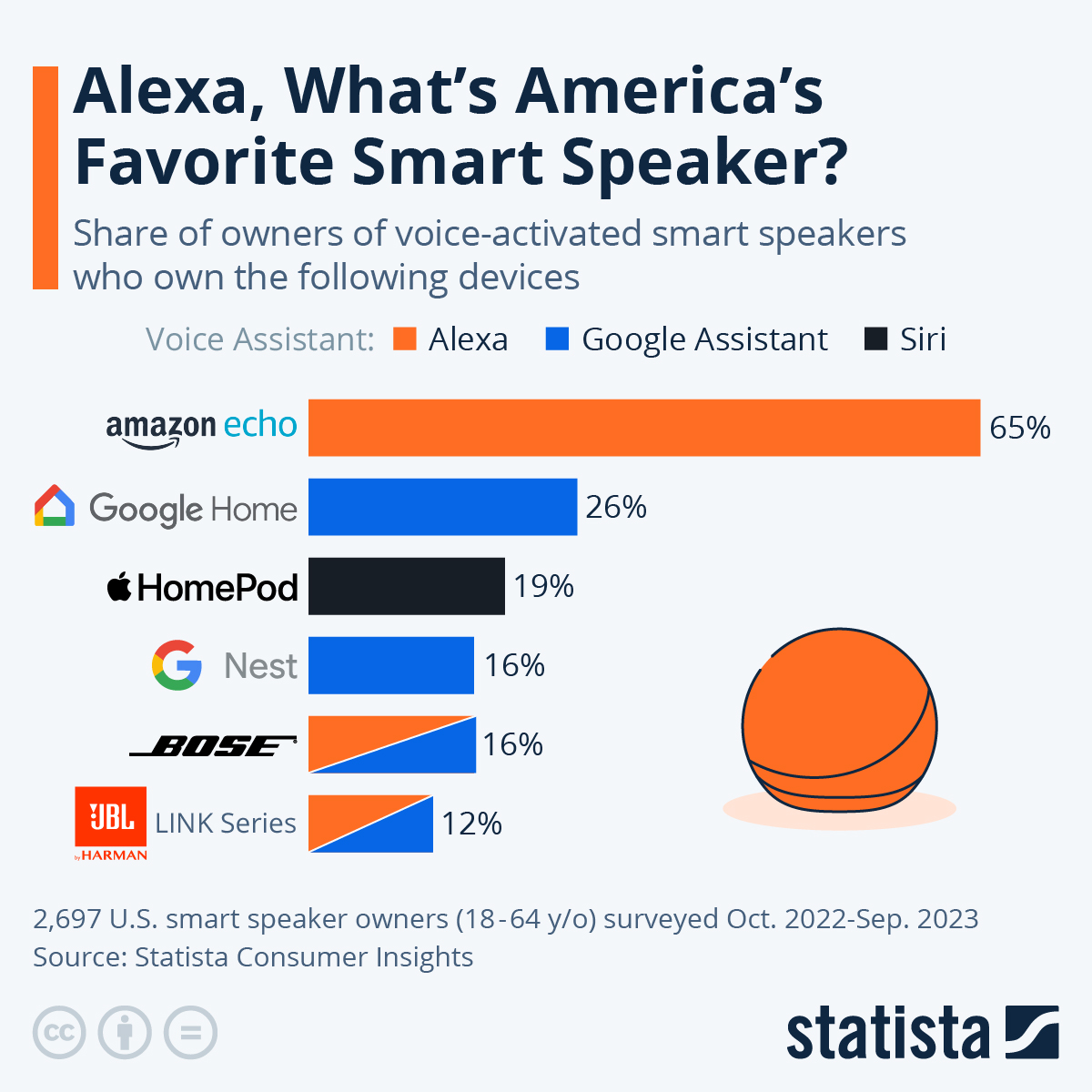





Leave a Reply