Sending files via email is the most reliable way of adding own ebooks to the Kindle library. You can find the email by going to Amazon » Devices » Your Content and Devices » Device Summary.
Do you add many own ebooks to your Kindle or Kindle app? You can try connecting your Kindle as an external drive to your computer and copy files.
You can also use Send to Kindle for Mac or PC or use a feature provided by mobile Amazon Kindle apps.
The most reliable option, however, is sending files via email.
- Amazon will process each file in the cloud, no matter whether this is .mobi or .pdf.
- Each device or app that you have connected to your Amazon Kindle address comes with a dedicated email address.
- Attach the file to an email and send it instantly – you don’t have to type anything, neither in a title nor in a body field.
- The file should appear in the Kindle cloud library within a few minutes, and you should be able to download it immediately to your device.
How to find an email address to send own ebooks to Kindle
1. Go to Amazon website » Accounts & Lists » Your Content and Devices.

2. Click on “Devices” in the top navigation bar and select the device you want an email for.
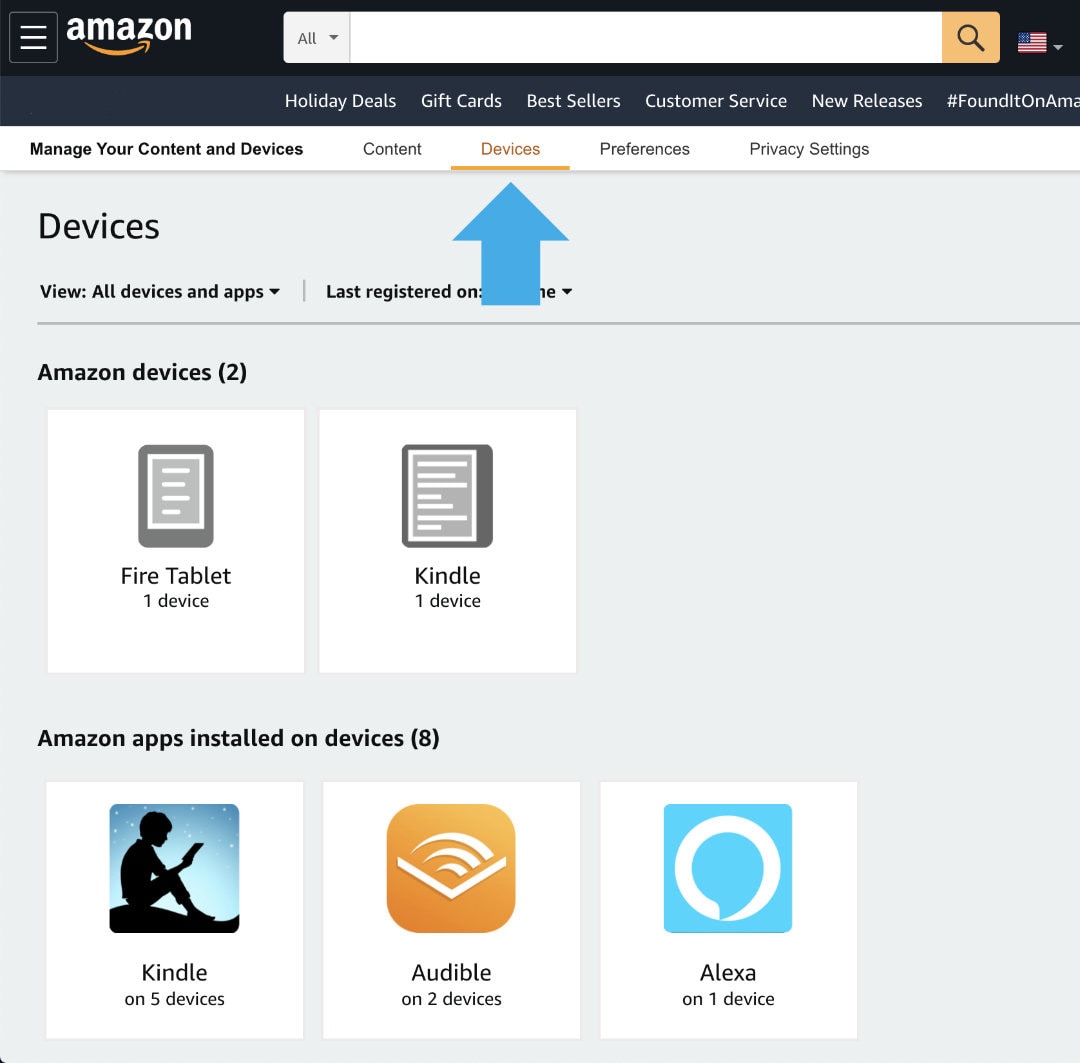
3. Click on the device’s name in the bottom widget.
4. Find an email in the device summary and copy it.
5. Click on “Edit” link to customize the address. It will always end with @kindle.com but you can change the name to make it easier to remember or easier to differentiate between various devices and apps connected to your account.

6. Use this email every time you want an own book to add to your Kindle collection.
Make sure to send files from an email address that you use to log in to Amazon.
You can use other emails as well, but you will need to add them to a list of approved addresses:
- Go to Amazon » Manage Content and Devices » Preferences.
- Scroll down to reveal “Personal Documents Settings” and click on it.
- Scroll down to see “Approved Personal Document E-mail List” and click on a link “Add a new approved e-mail address.”
• • •
Keep exploring. Here are other tips and how-to guides:
- These iPhone camo cases feature uncommon patterns, and come with textures for a more organic look. Great for military enthusiasts, […]
- Take a look at a handy infographic that lists the most famous artificial intelligence instances in pop culture.
- Take a look at tech quotes by Pablo Picasso, Douglas Adams, Stewart Brand, and Northrop Frye that are visualized on […]
- Are you looking for an iPhone case that you could personalize? Most items on the list are compatible with the […]
If you don’t want to miss future updates, make sure to enable email notifications in the comment box below. We are also waiting for you on WordPress Reader, Mastodon, Tumblr, and Facebook. You can also add us to your RSS feed.
If you buy an item via this post, we may get a small affiliate fee (details). We only use the cookies that are necessary to run this site properly (details).
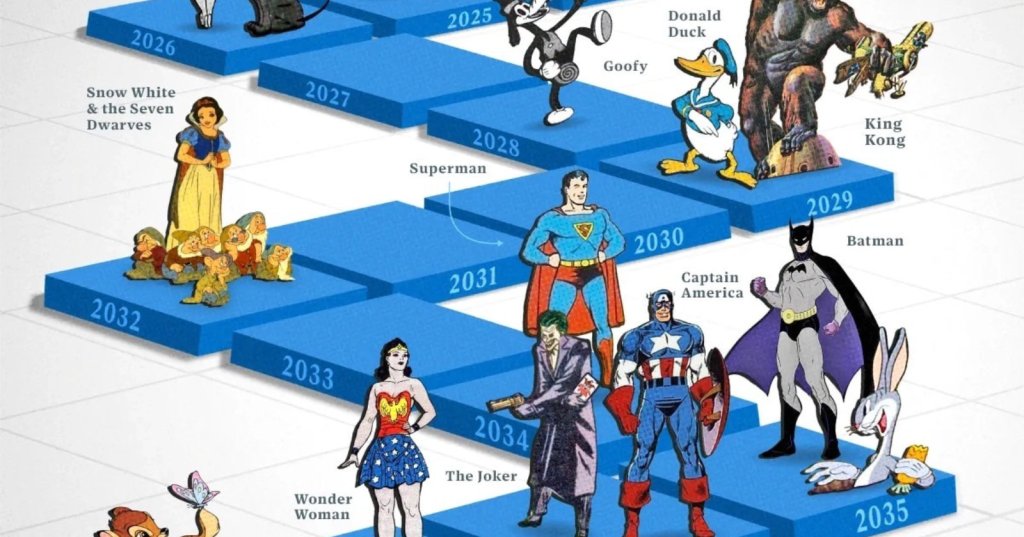


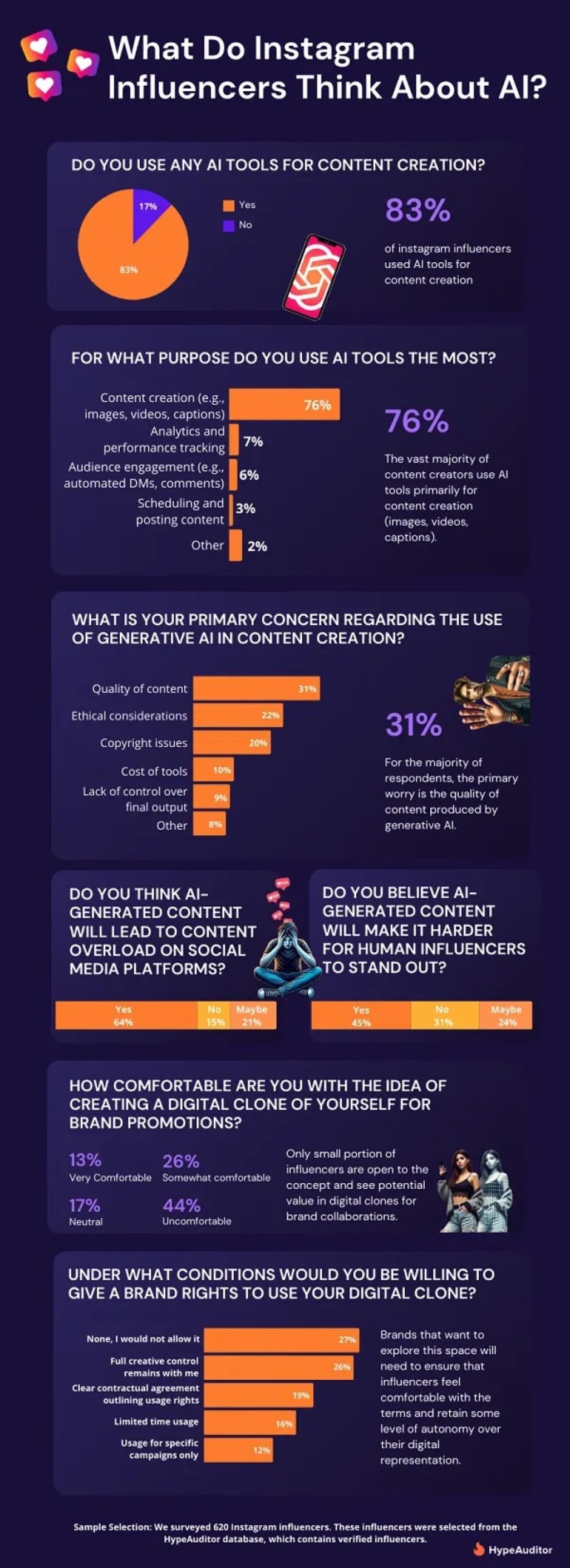
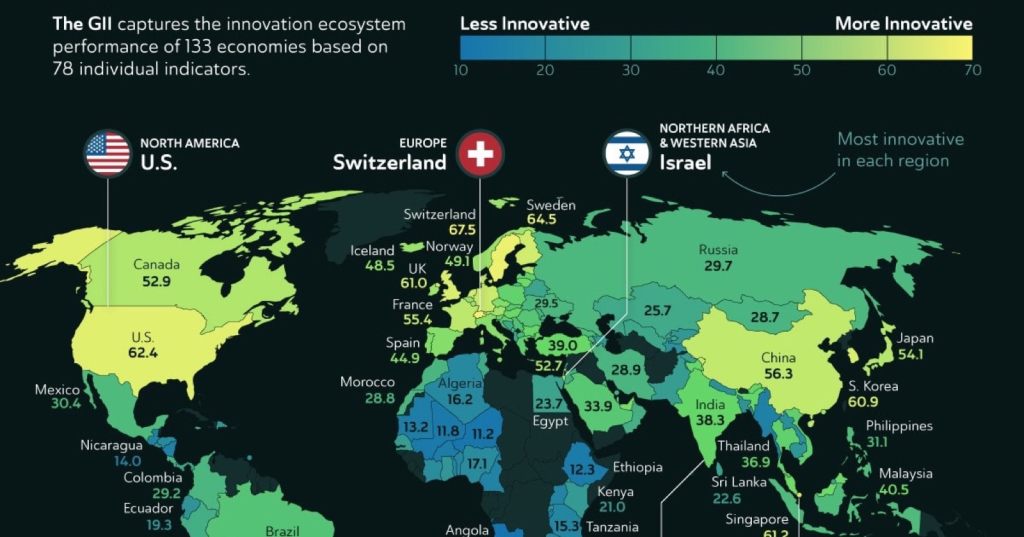
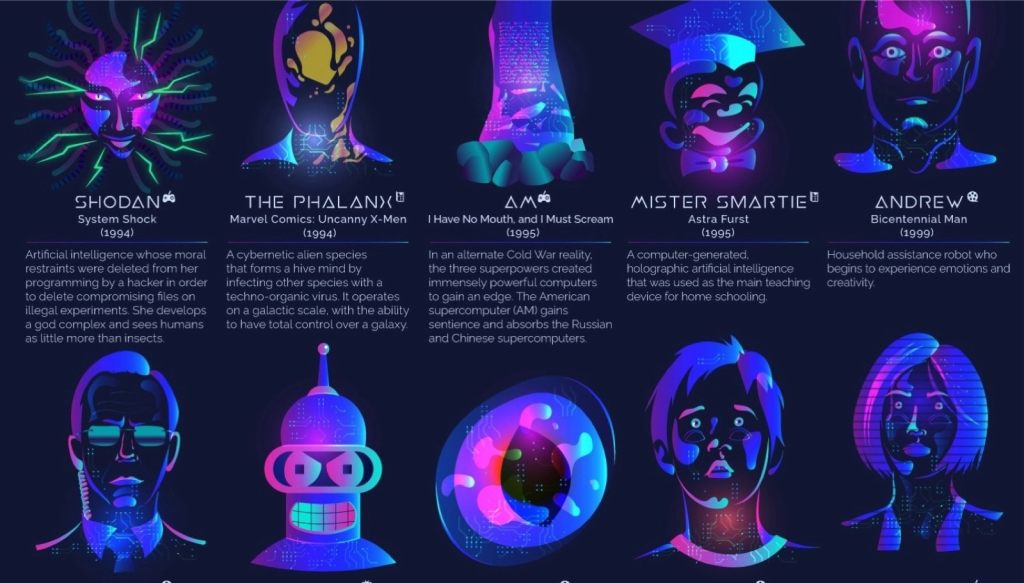

Leave a Reply