You can open Kindle Cloud Reader in a Safari browser and log in with your Amazon credentials. It’s a good solution if you have Kindle books in more than one Amazon account.
Many people ask whether they can read Kindle books on an iPad. The obvious solution is an Amazon Kindle app for iPad and iPhone.
A problem with Amazon Kindle app for iOS
You can use a Kindle iPad app with a single Amazon account. You can’t switch accounts just like in your Twitter app.
However, there is a growing number of users who have more than one Amazon account, and they have Kindle books in both accounts. For instance, they keep purchased Kindle books in one account, and have an active Kindle Unlimited subscription in the other.
If you want to switch an Amazon Kindle account in a Kindle app, you will need to go through a time-consuming process of registering an app. Switching back means registering the app again.
Solution – read Kindle books in a Safari browser
A simple solution to get access to Kindle books from your other Amazon account is to open a Kindle Cloud Reader page in a Safari or Chrome browser on your iPad.
Kindle Cloud Reader is a way to read Amazon’s ebooks in a browser on a computer. And browsers running on an iPad are supported.
How to read Kindle books on your iPad without an Amazon app
1. Open Safari browser on your iPad. You can also use other browsers, as well. I have successfully tested the solution in a Google Chrome app.
2. Type read.amazon.com in an address field. It’s a Kindle Cloud Reader home page.
3. A Kindle Cloud Reader login panel appears. Enter the credentials of your Amazon account you want to use in Safari.

4. The library view appears. Tap on any book cover to open it. You can adjust the reader settings the same way as in a desktop browser.

Read Kindle books in iPad’s Safari – things to know
- Just like in desktop browsers, the Kindle Cloud Reader interface is outdated and ugly.
- Some features are not available on the iPad. For instance, to go back to the library view, you will need to tap the Safari’s reload icon.
- You may not be able to set up the two-page mode.
- Kindle Cloud Reader lets you see and read only the books downloaded from the Kindle Store. There is no way to access your sideloaded ebooks.
- There is no way to enter the full-screen mode. You will always see the browser’s interface.
- Once you log in to your Amazon account in Safari, you can shop Kindle ebooks in a next tab.
• • •
Keep exploring. Here are other tips and lists:
- These iPhone camo cases feature uncommon patterns, and come with textures for a more organic look. Great for military enthusiasts, […]
- Take a look at a handy infographic that lists the most famous artificial intelligence instances in pop culture.
- Take a look at tech quotes by Pablo Picasso, Douglas Adams, Stewart Brand, and Northrop Frye that are visualized on […]
- Are you looking for an iPhone case that you could personalize? Most items on the list are compatible with the […]
If you don’t want to miss future updates, make sure to enable email notifications in the comment box below. We are also waiting for you on WordPress Reader, Mastodon, Tumblr, and Facebook. You can also add us to your RSS feed.
If you buy an item via this post, we may get a small affiliate fee (details). We only use the cookies that are necessary to run this site properly (details).
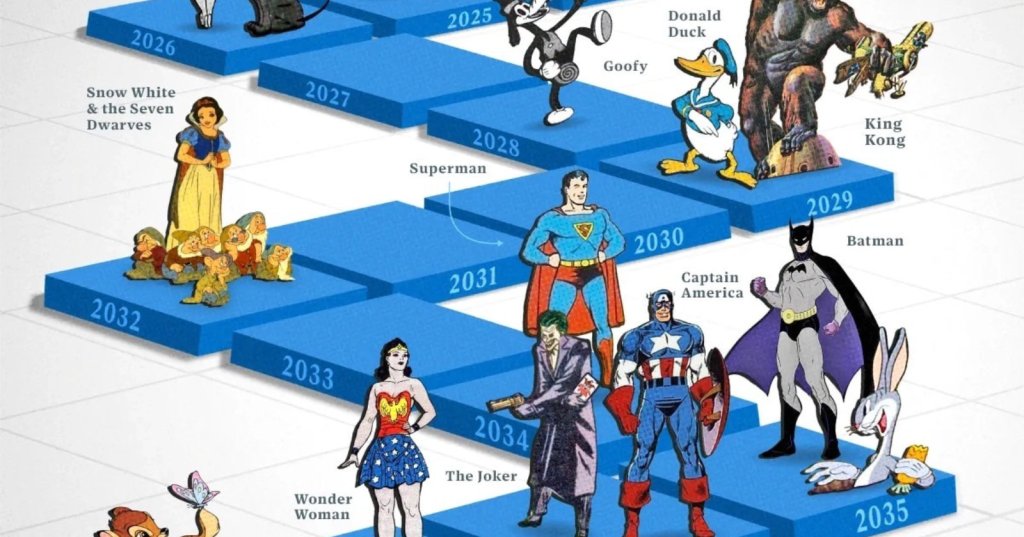


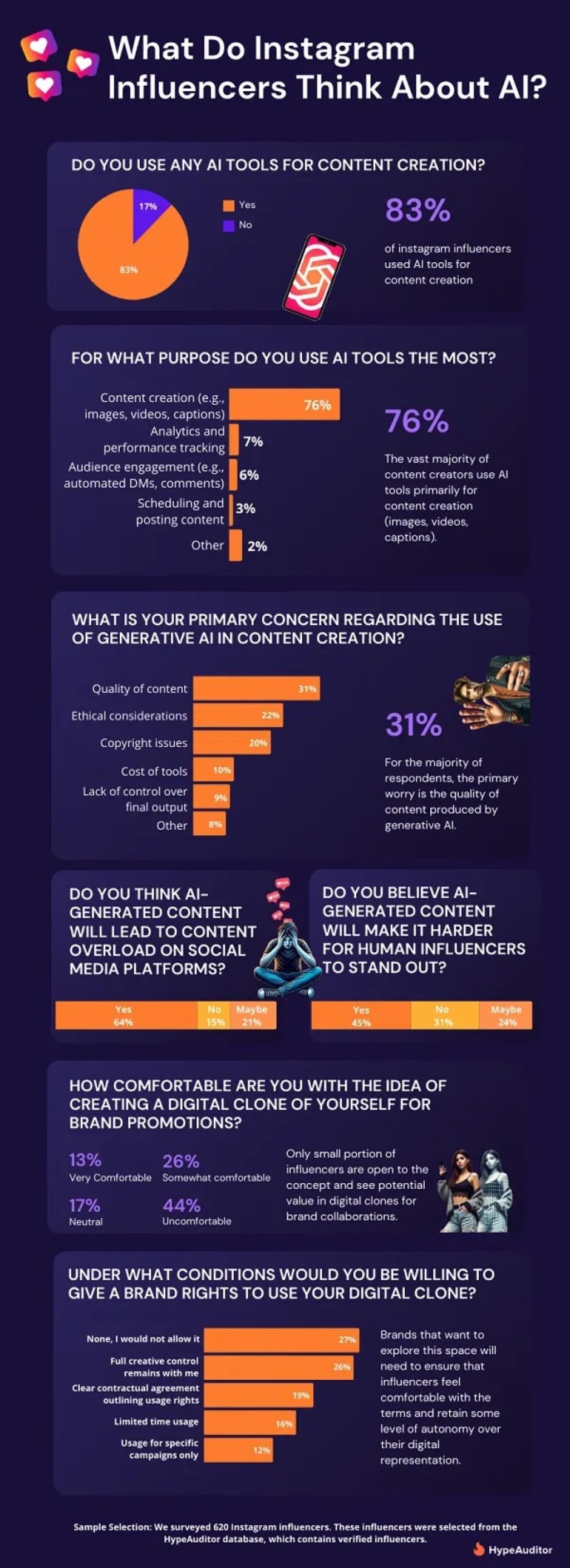
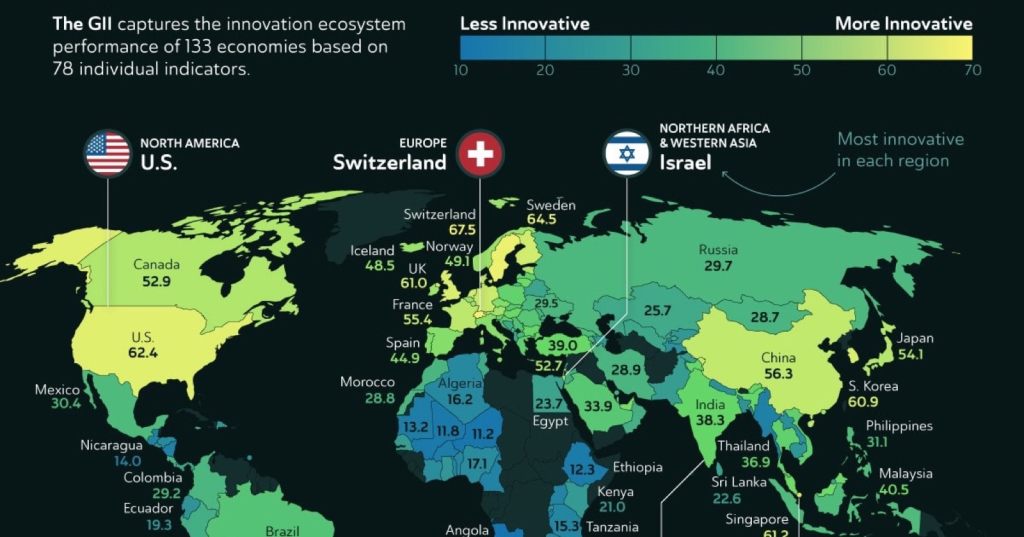
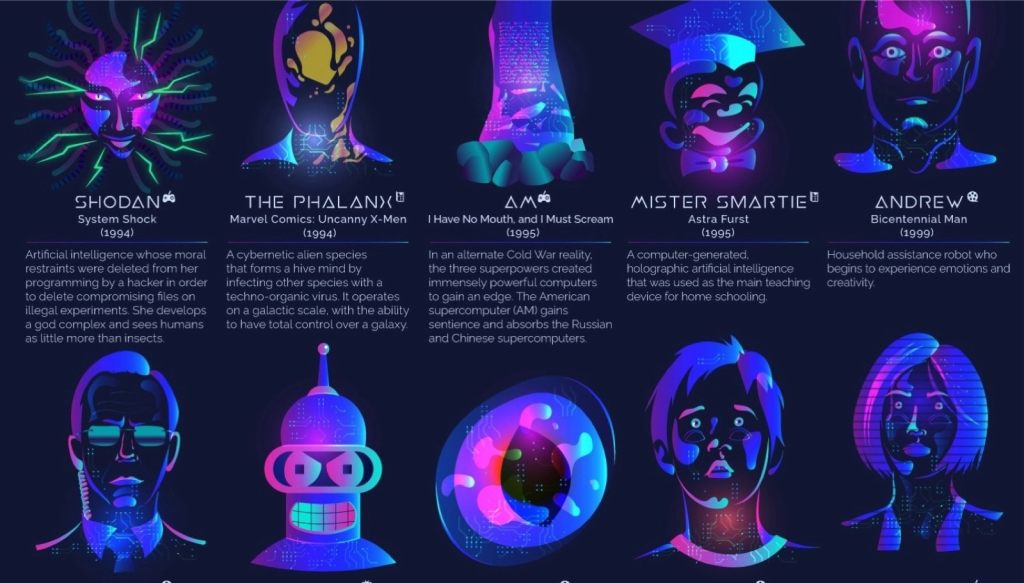

Leave a Reply